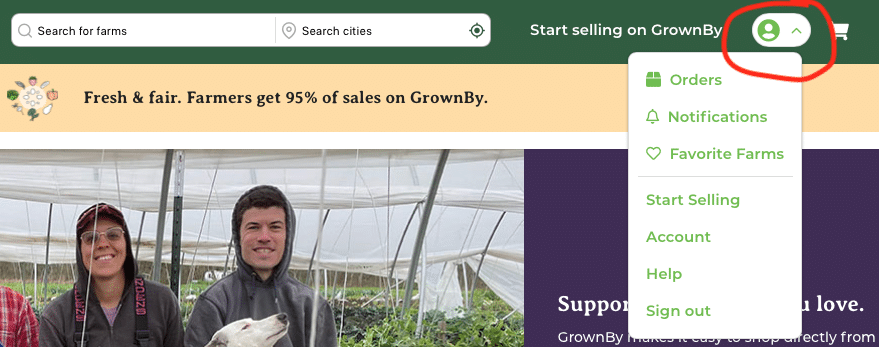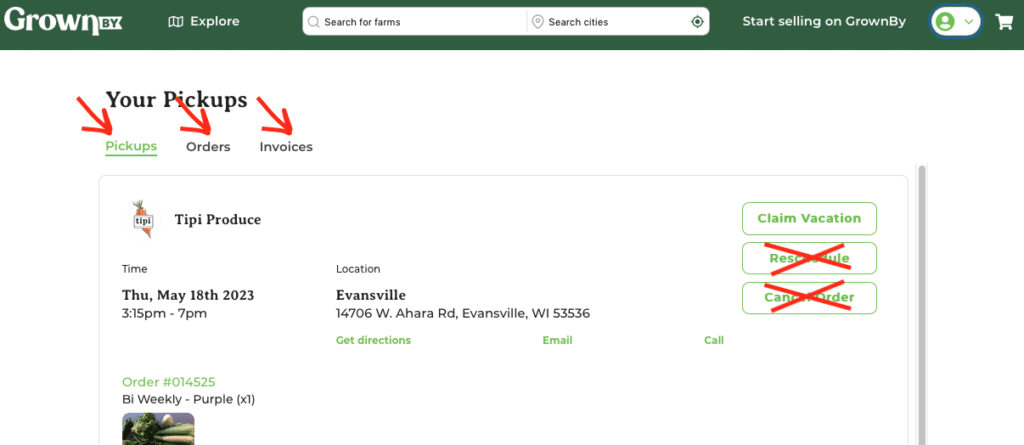1HTML Your online CSA account, VK rescheduling
Created May, 2023.
Your CSA account is housed on the GrownBy platform. I will keep this instruction webpage updated to accommodate upcoming changes. Instructions below for are for a web browser. GrownBy has an app too.
Log into your account at: grownby.app/profile
Log in with the email or phone you used when buying your CSA share. There’s password reset if you need it.
Review your schedule and orders
Once logged in, click the green profile icon and choose ‘Orders’ from the pulldown menu. On the app, choose “Orders” from the bar at the bottom. You will see three tab choices: Pickups, Orders, and Invoices.
“Pickups” tab: View your schedule
Go here to view a list of all the dates you are scheduled to receive produce. Read Vacation Instructions below before entering any vacation changes.
“Claim vacation” button – you’ll use this for vacation rescheduling. See below.
“Reschedule” button – Do not use this!
“Cancel” button – Do not use this! If you want to cancel (and not reschedule) a date, please email the farm with your name, pickup location, and the date you want to cancel.
“Orders” tab: Here you can see all of the orders you’ve placed.
“Invoices” tab: Here you can see all of your invoices.
– To get a receipt for each payment, click the ‘view’ link for that invoice then “Download Receipt”.
– To pay a scheduled installment early, click the ‘view’ link for that invoice, then “Pay invoice”.
Add a secondary email.
This person receives copies of communications from the farm and from GrownBy. Only the primary email can enter changes or orders in GrownBy.
– Log in, click the profile icon, and choose “Account” from the pulldown menu.
– Choose “Personal information” and add the email under “Email2”.
Update your credit card
– Log in, click the profile icon, and choose “Account” from the pulldown menu.
– Choose “Payments”, then “Add a payment method.” Enter your new credit card in the window that pops up.
– Delete the old/expired card.
VACATION INSTRUCTIONS
– You can reschedule a maximum of three deliveries.
– Deadline to enter any changes = the Sunday before delivery, by 11:59 pm.
– Be prepared to enter both dates at the same time, so you don’t lose the replacement box. You can edit the replacement date later, if needed.
– Please use this new system but if you have trouble, I can enter changes for you.
Entering a vacation change is a two-step process:
Step #1: Cancel a scheduled box (“Claim vacation”)
– Log in, click the profile icon, and choose “Orders” from the pulldown menu.
– View your schedule in the “Pickups” tab.
– Find the date that you want to cancel and click “Claim Vacation” (aka ‘claim this vacation cancellation’). Do not click ‘Reschedule’ or ‘Cancel’.
– Once you’ve claimed the vacation week, that date will disappear from your list. You will receive farm credit that equals the value of that week’s pickup, and an email stating this. Now, use that farm credit to ‘buy’ your replacement box.
Step #2: Order a Vacation Replacement Box.
– Go to our STOREFRONT.
– Find the Vacation Replacement item and click “Add to Cart”.
– You’ll be prompted to select if you are replacing a Weekly, Bi-Weekly, or Sampler share. Choose the replacement box that matches your share.
– Select your usual pickup location.
– Choose the week when you want your vacation replacement box. On most browsers, you will need to un-check a default date.
– Before checking out, verify that your farm credit balance equals the cost of the Replacement box.
We do not want your credit card charged! If the credit and cost are not equal, double-check that you chose the correct replacement share, either Weekly, Bi-weekly, or Sampler. And that the number of Pickup dates is correct. You can empty the cart and try again.
How to verify?
You will get an email “Thank you for your order from Tipi Produce!” The Order Details section shows the replacement date you entered.
You can verify your new schedule at Profile icon/ “Orders”/ “Pickups”. Both regular and replacement boxes display in that list. Cancelled boxes will not show in that list. It can take a minute or two for all the changes to display.
Later, can I change the date of the Vacation Replacement Box that I entered?
Yes, you can choose a different date for your Replacement box at “Orders”/ “Pickups”/ locate the replacement box you want to edit/ “Reschedule”. But you cannot make other changes. Ask me and I’ll help you.
If you have trouble, go here to fill out a form requesting my help.
Thank you for trying out our new system!
Beth
608-882-6196